TImesheets Lite can be installed on a single PC in your workplace or you can install it on more than one PC allowing you to collect your timesheet information from many different computers and share the data between those computers. This blog entry gives detailed instructions on how to setup Timesheets Lite to share data between computers when you're using the standard back-end database.
- Decide on a location on your network where your Timesheets Lite database is going to reside. This location should ideally be a shared network drive. It must be accessible from every computer that will have Timesheets Lite installed on it and each of those computers must have full read/write/execute/delete permissions on the folder where the database is going to reside.
- Install Timesheets Lite onto a single PC. Log into the software as a super user (you'll set one up the first time you run Timesheets Lite) and go to the Tools->Options->System Options screen.
- Move the Timesheets Lite database to the location decided on in Point 1 above. Do this by clicking the Move Existing Database button and then click Yes to confirm that you want to move the database.
- Using the directory navigator that appears navigate to the location decided on in Point 1 above and click OK to confirm the move.
- If the move is successful you'll get a message telling you that you're connected to the database at the new location.
- The next step is to install Timesheets Lite on the other computers in your work place and connect them to the database which we've moved in the preceding steps.
- Download and install Timesheets Lite onto the other computers. The first time you run the software you'll be shown the "Welcome to Timesheets Lite" wizard. Choose the "Customize Settings" option on this wizard and then click the Next button.
- On the next screen of the Wizard (see screenshot above) you'll be asked to choose a database type, choose "Access" and click Next.
- On the next screen of the Wizard you'll be asked to choose a database location, click the Browse button and navigate to the database you moved in Point 4 above and click the Next button.
- Click the Finish button to close the Wizard and Timesheets Lite will start up connected to your shared database.
- Repeat the process from Step 6 onwards for all your other Timesheets Lite computers.
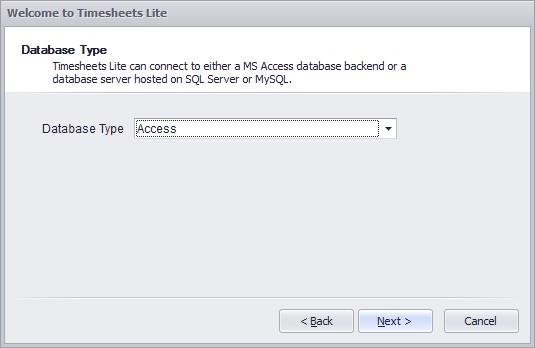
Note that if you've already installed Timesheets Lite on a computer and want to connect it to an existing database you can do so on the the Tools->Options->System Options by clicking the Connect to New Database button.

 Home
Home Downloads
Downloads Buy Now
Buy Now Requirements
Requirements About Us
About Us