Users of Timesheets Lite with long project lists will often find a project quickly in the project drop down list on the Add / Edit Times screen by typing the first few characters of the project number. This works fine in most cases but some employees may prefer to auto-match their projects by project name rather than project number. To allow this it's quite simple to hide the projects in the project drop down list. Here's the steps to follow:
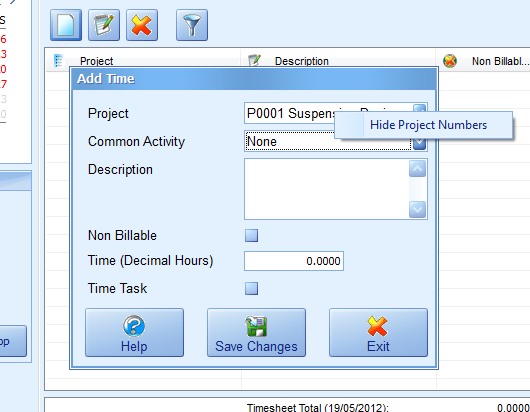
Hide Project Numbers Popup Menu
- Load up the Add/Edit Time screen from the timesheet and then right click on the project drop down box. A small popup menu will appear. See the image above for what this looks like.
- Click on the Hide Project Numbers menu and the project numbers in the project drop-down will then be hidden (see the image below).
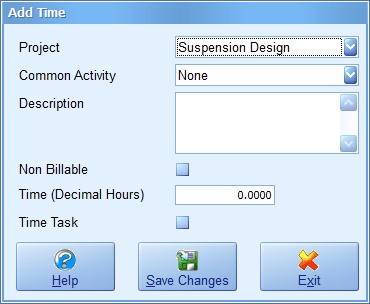
Project Numbers Hidden in Drop-Down
To show the hidden project numbers again it's just a matter of right clicking on the project drop-down again and clicking the "Show Project Numbers" menu option.

 Home
Home Downloads
Downloads Buy Now
Buy Now Requirements
Requirements About Us
About Us